When you learn WordPress and how to create a full website, you will eventually learn about tags. Not only that, but it is highly likely that you will use them across your blog section.
However, as useful as tags are, sometimes the best decision might be to delete some of them. If this is the case with your website, then you are on the right place to learn how to do so.
How to Remove Tags in WordPress
To delete a tag, simply go to your Post Edit page and find the Tags box. From there you can remove the unwanted ones with a single click.
First, from your WordPress admin panel, go to the Posts section and from there select All Posts:
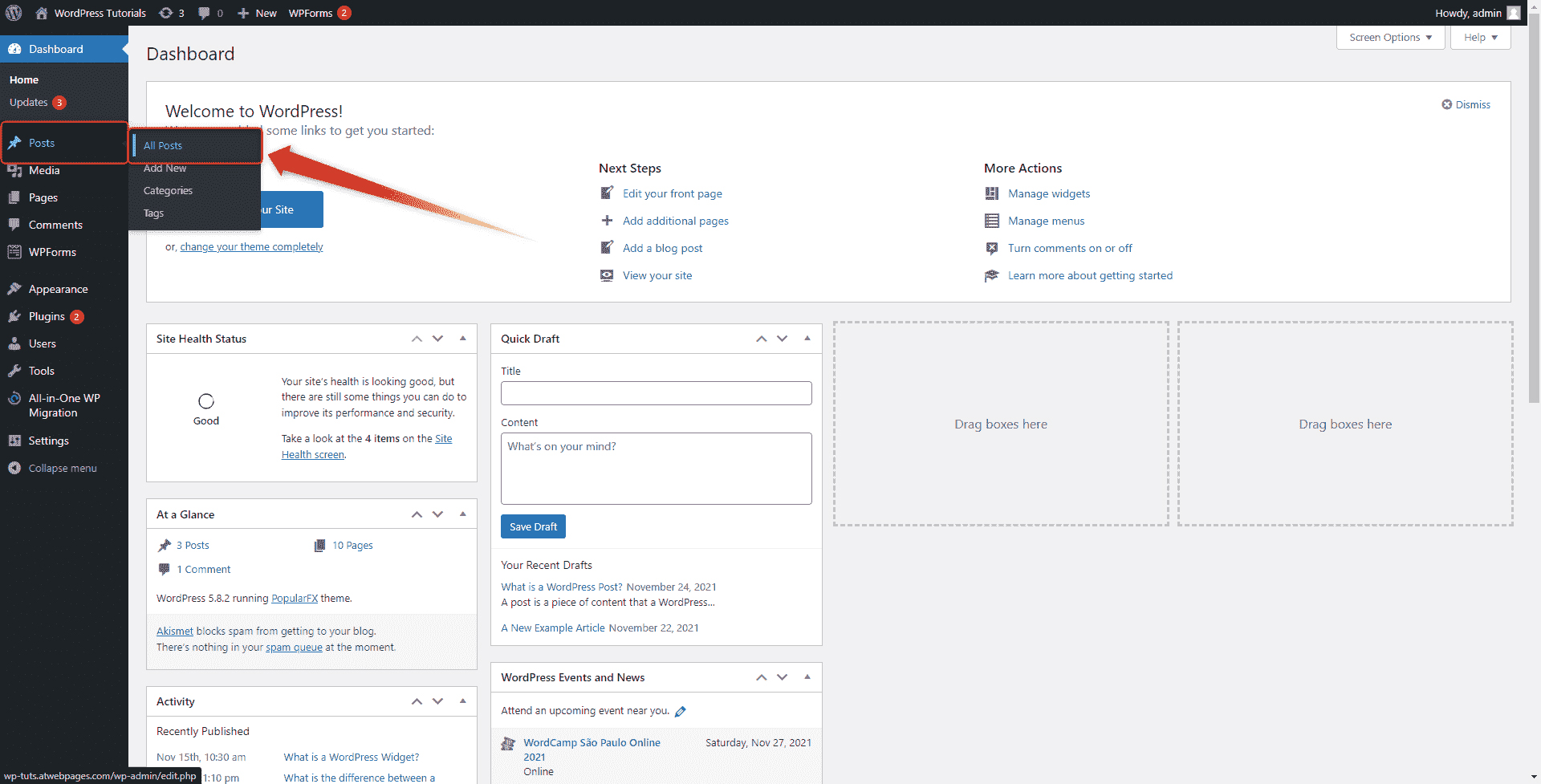
Now, from the list with all your posts, find the one that you wish to edit:
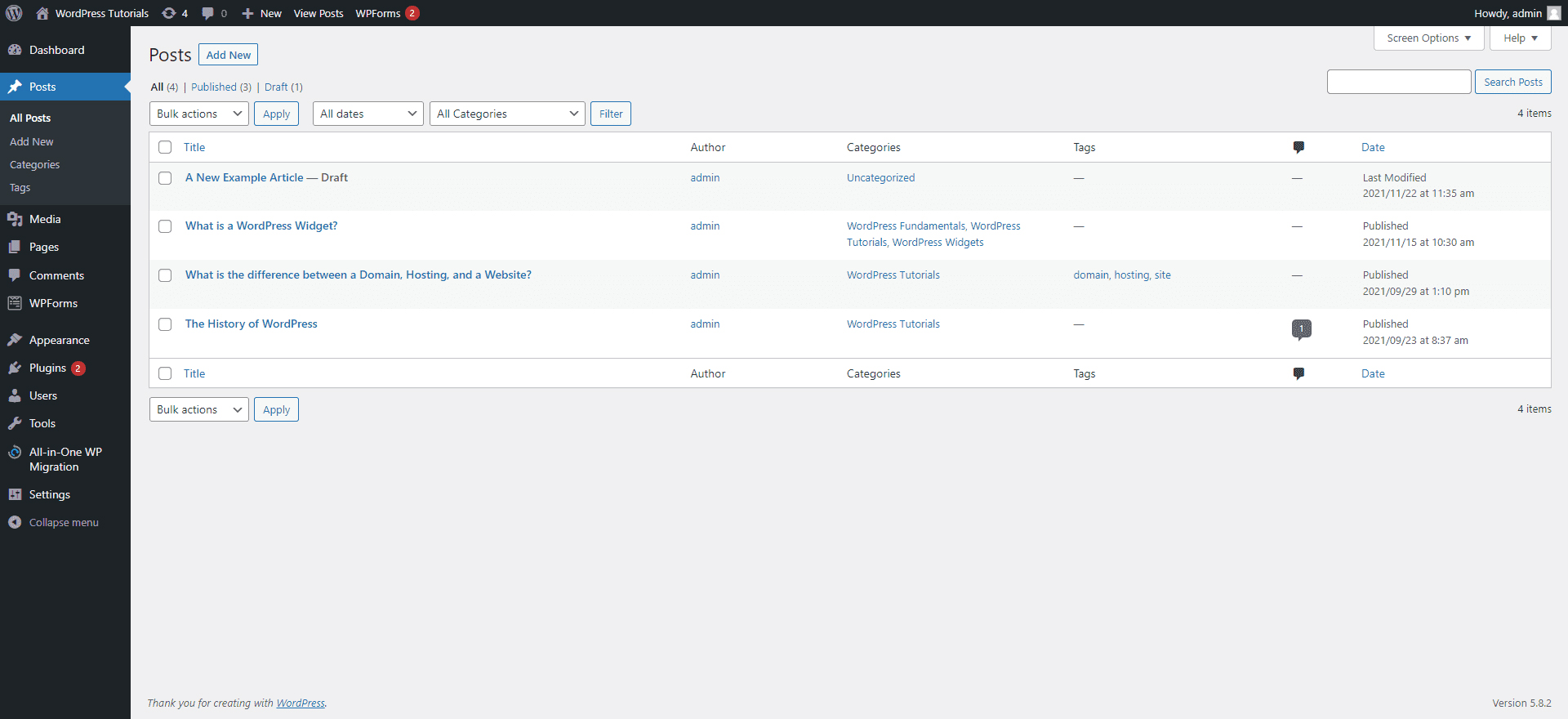
A quick tip: since tags are created to help you manage and browse your content, you can use them to filter out the posts you search for, only by clicking on a specific tag in the Posts list. This will filter out all your posts that contain this tag:
When you have found the post you wish to edit and opened it, search for the Tags box:
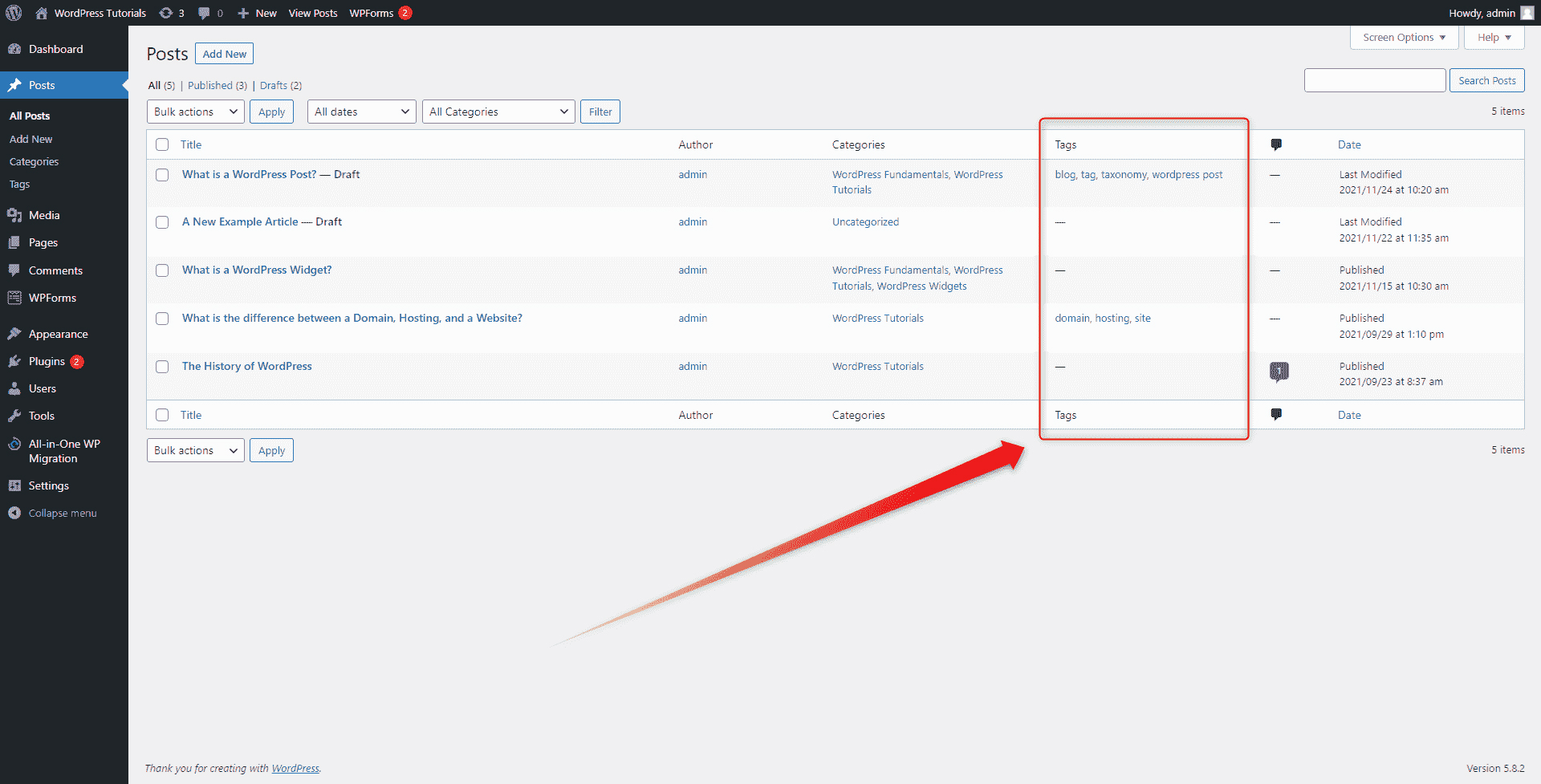
Now, notice the tiny blue X icons in front of each tag name. When you click those, you remove the tag. When you have removed all tags you want to exclude from your article, click on Update or Save Draft in order to save these changes:
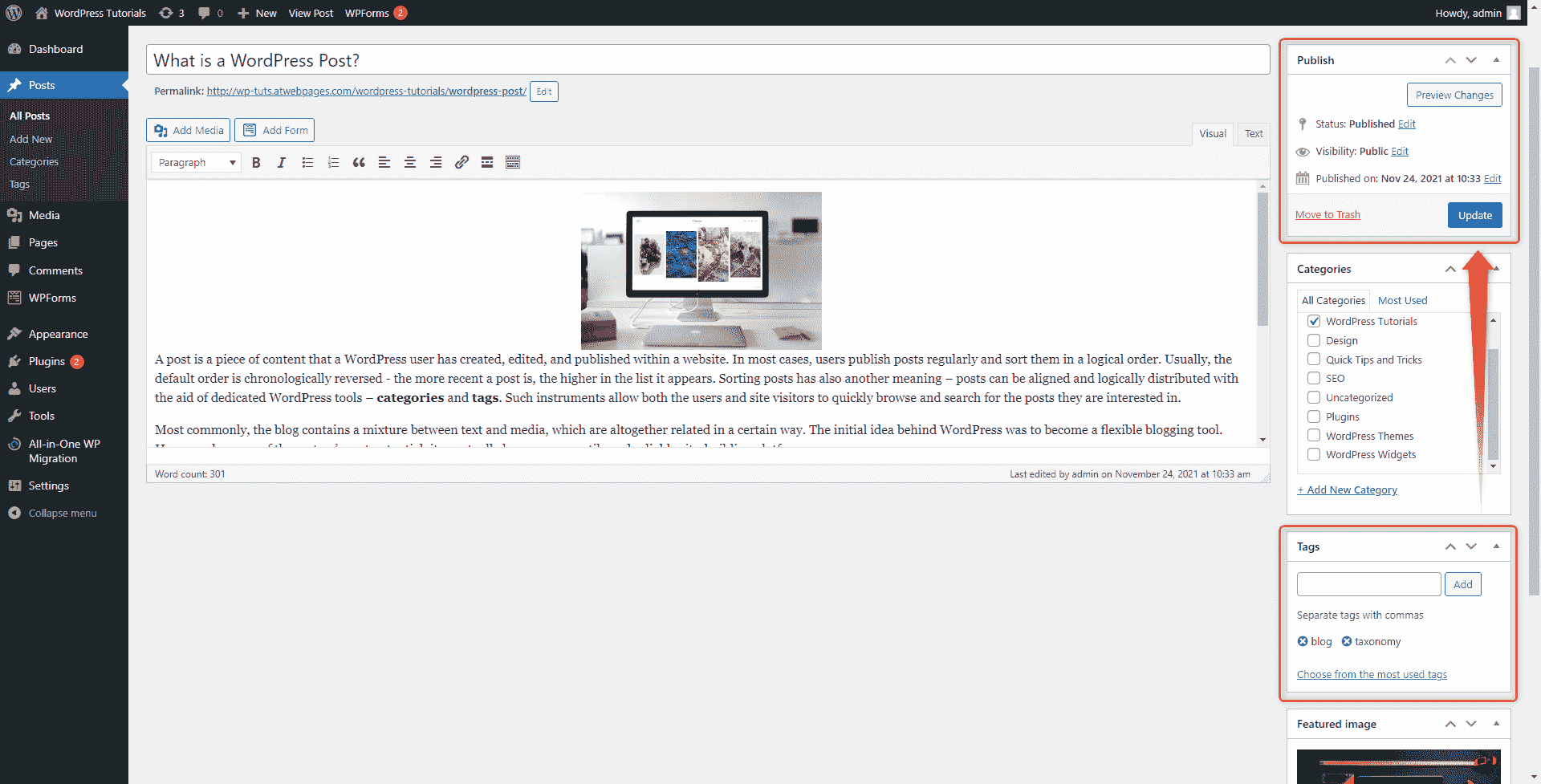
Now, you’ve managed to remove all unwanted tags!
Conclusion
Sometimes, removing tags from WordPress is necessary, as a large number of tags can not only be difficult to work with, but also can affect negatively your content distribution. Similar to the creation process, removing tags is pretty straightforward and only requires a few clicks here and there.
Related: