there are two main ways to search for broken links on your site:
How to Find Broken Links in WordPress
Method 1: Find Broken Links Manually
The first method is very effective in the scenario of a small website with only a few pages. If this is your case, then you will spend no more than a few minutes checking out whether your links work or not, and eventually fixing the ones that lead to an error message.
This method is still effective even if you decide to bulk up your site by creating new pages.
If this isn’t the case, however, and you have numerous pages with tons of content, then reverting to a plugin might well be the best solution.
Method 2: Use a WordPress Plugin
The WordPress plugins are the bread and butter of the platform and provide users with everything needed for a well-functioning website. Such is the case with a plugin that will help you filter out the dysfunctional links on your website.
If you are not familiar with the topic, then read what plugins are and what they do, so you have more insight into the topic.
When it comes to the ones that search for broken links, the choice is quite abundant.
For this particular demonstration, we will use Broken Link Checker.
To be able to use it, you should first install and activate the plugin. Then, go to the tool’s interface and have a look at all the options.
In our case, the interface looks like this:
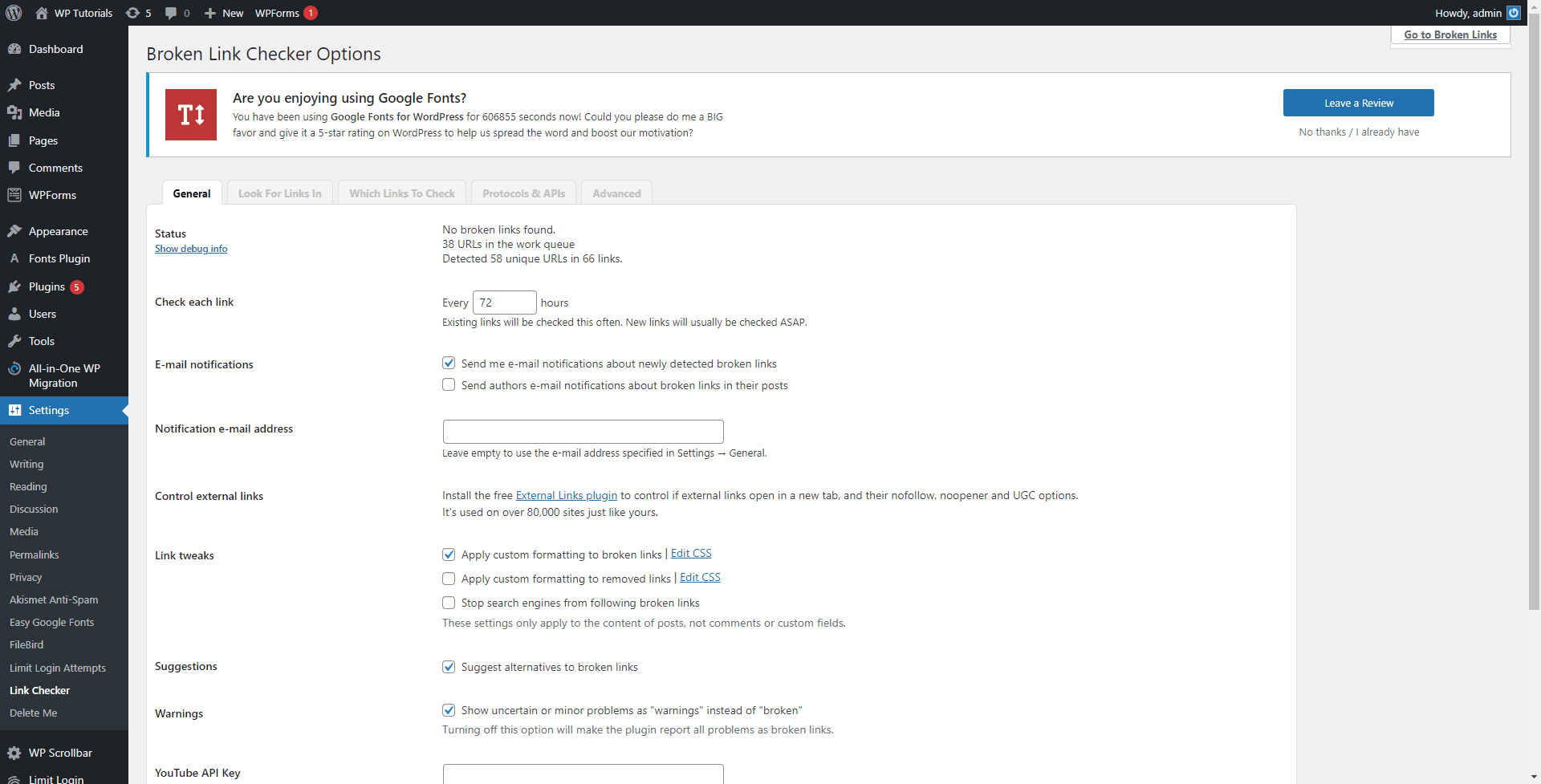
The options allow us to make different kinds of filters such as periodical checks, notifications, search directories, types of links to check, and many more.
Conclusion
Searching and fixing broken links is very important because they not only diminish user engagement but also put your site lower in search rankings. Finding and fixing such links can be a daunting task at times, but luckily, WordPress features tons of tools that make the job easier.
Building and maintaining a website is fun, but also risky. Add some safety for your visitors with SSL Certificates – encrypt your data today and boost traffic and conversions.
Related: