After we discussed what are WordPress permalinks, how you can change the permalink structure, and how to edit the slug, now it is time to read how you can change the author slug.
Changing the author slug means adding the author’s name of a given publication in your website blog to the corresponding permalink.
This is very effective when numerous authors write for your website and you want to present quick access to a given writer’s list of published posts.
Let’s see how to do so.
How to Change Author Slug in WordPress
First, go to the Users menu in the Admin Panel and choose an account to edit. Then have a look at the Name settings. As a site administrator, you can change any settings of all users.
Edit these to your preferences and save the changes.
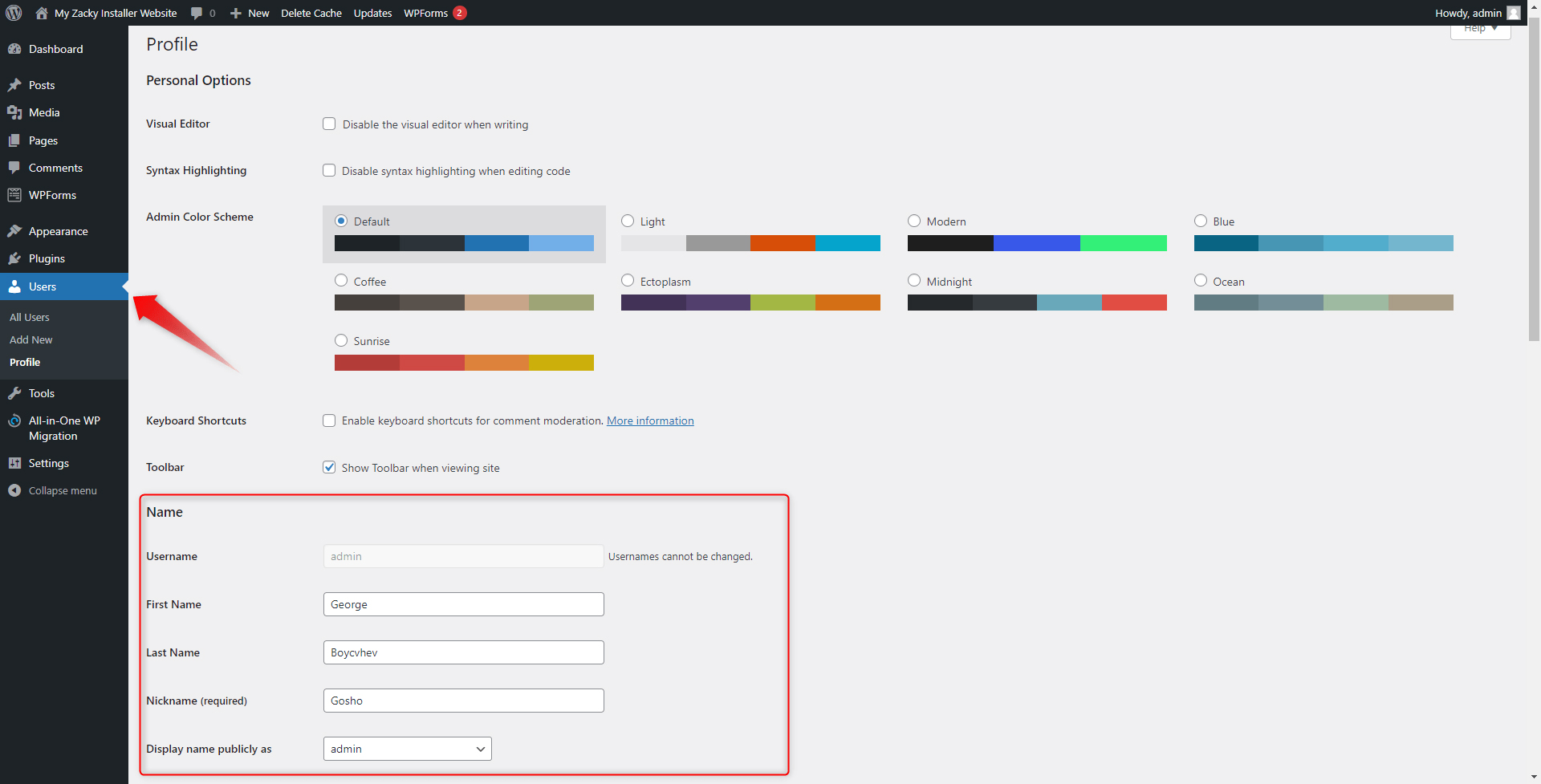
Then, we will use a plugin that will help us change the author slug. There are many useful plugins, however, we will be using the most popular one – Edit Author Slug
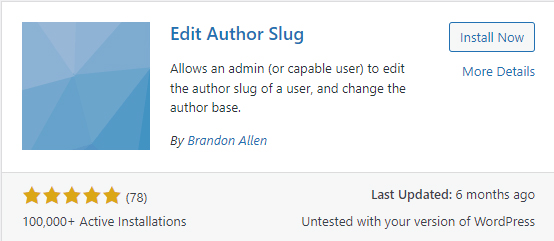
First, install and activate the plugin.
Then, go to the plugin’s settings. There you will find various settings you can tweak:
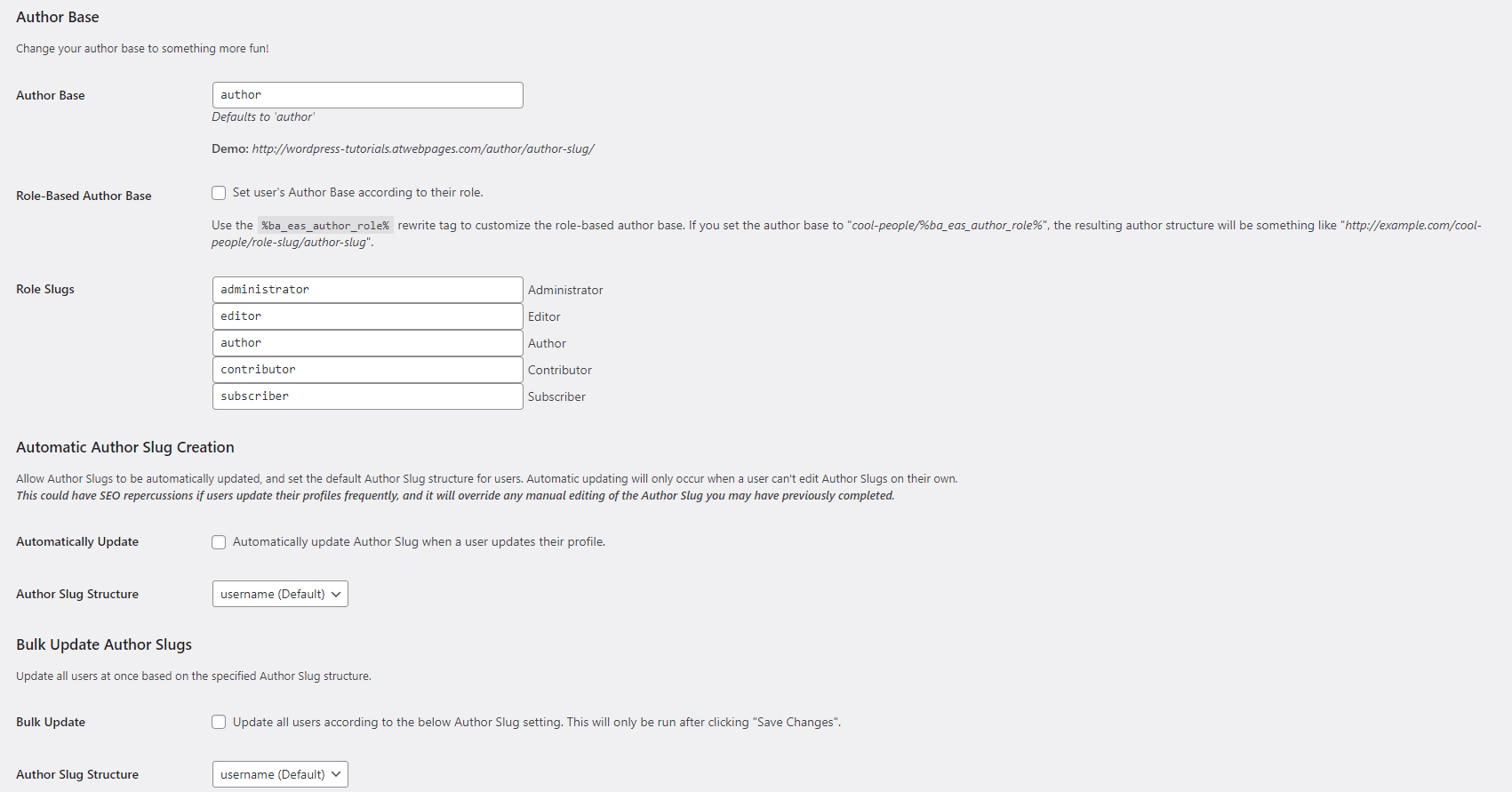
For example, you can change the author base – instead of “author” people who write and publish content can be named “partners” or anything else.
Further on the page, you can even change the names of the WordPress roles to your liking – admins, editors, authors, contributors, and subscribers can all be renamed.
Then, there’s the Author Slug Structure menu:
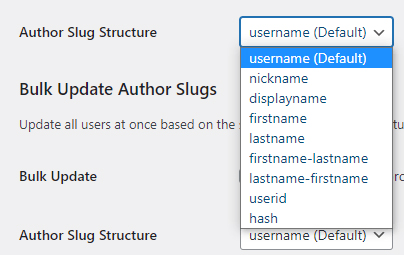
Via this menu, you can choose how the name of the author will appear in the permalink, by selecting one of the examples in the list.
Remember that these variations are dependent on the names you used when editing the Users’ profiles earlier.
For example, your URLs can be changed like:
![]()
Or
![]()
or in any other way, you find feasible.
Conclusion
Changing the author slug gives you more customization options for your permalinks structure, and also allows users to sort and browse faster and easier the content written by authors on your website.
If you are interested in such content, check out our ultimate WordPress guide, and the WordPress basics article.
Related: