WordPress themes are fundamental for your website. They determine the overall design of your website pages, how the content is presented to your visitors, and contribute to enhanced UX and eventually to more satisfied clients. To be able to benefit from these features, you should know how to update your themes.
Also, if you wish to learn everything about WordPress and kick off your site-building career with our full WordPress guide!
How to Update a WordPress Theme
The main way to update your WordPress theme is by the Updates page in the Dashboard. To access it, first, log in to your Admin Dashboard and locate the Updates menu:
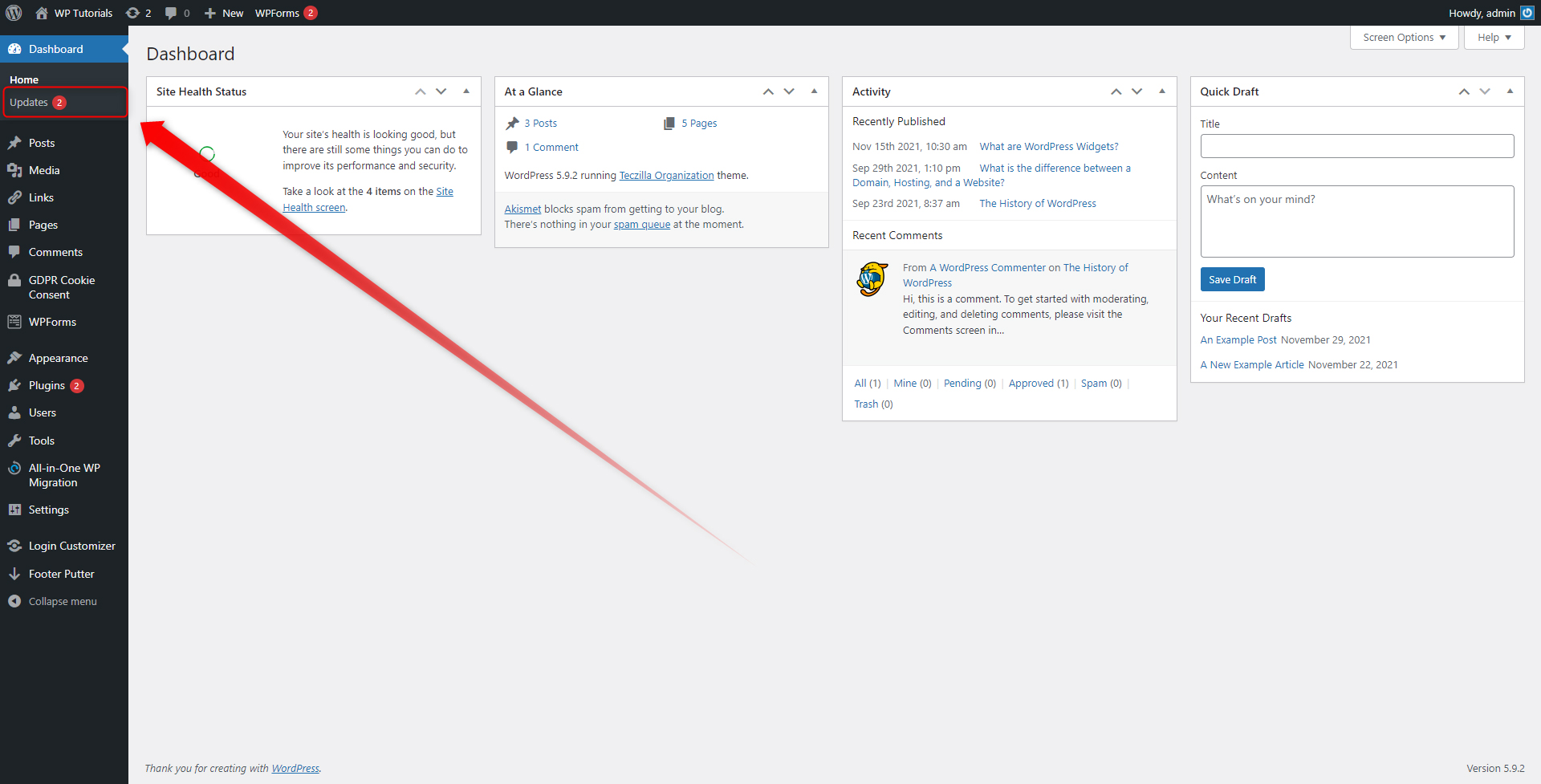
As seen in the image, whenever there are updates of any kind, WordPress will inform you by adding a small red circle with a number within it. The number indicates how many updates are there available for you right now.
Click on Updates. This will open the page where updates for all WordPress features are announced. This means that from this page you can check for and install new versions for the platform itself, themes, plugins, etc.
When an update for any of your installed themes is available, you will see a notification box with information about which theme version you currently possess and which version is available and ready for download:
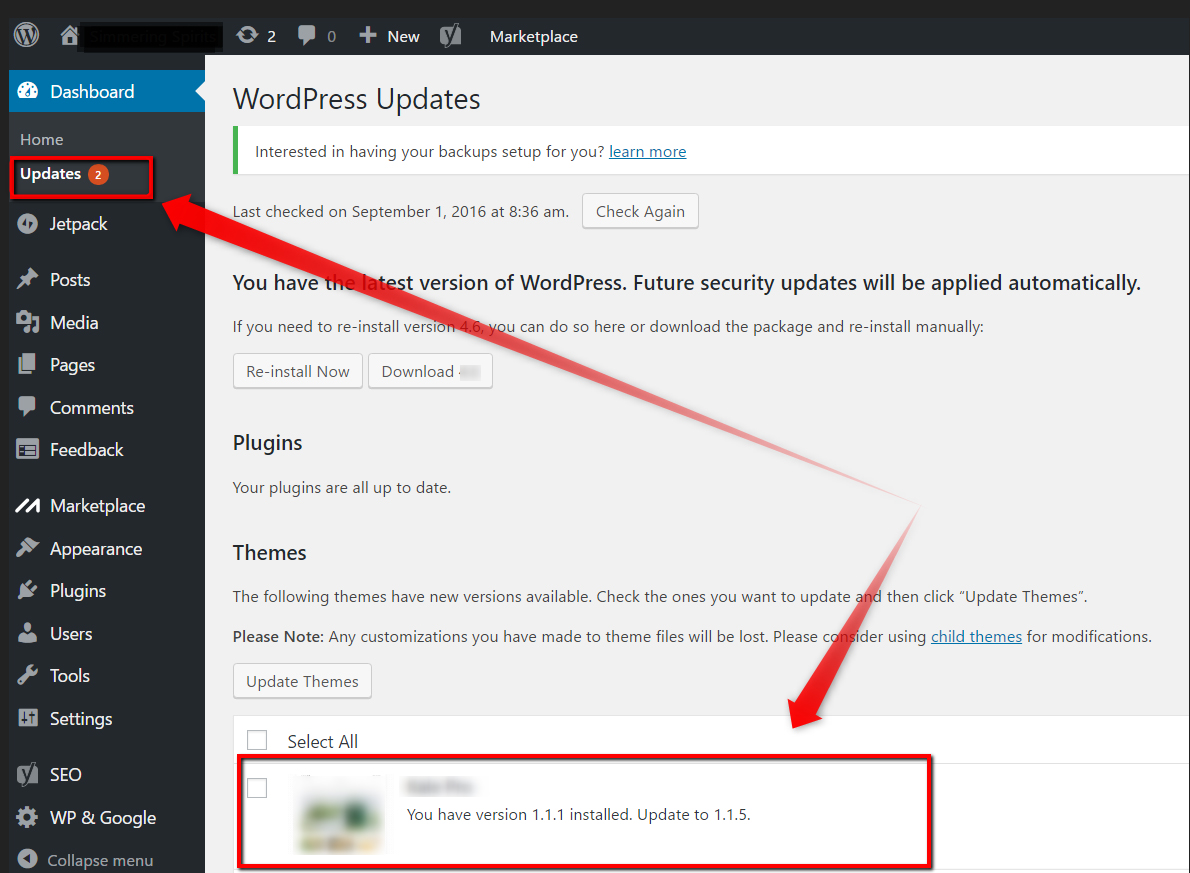
When you wish to update your theme, simply add a tick in the checkbox and click on the Update Themes button:
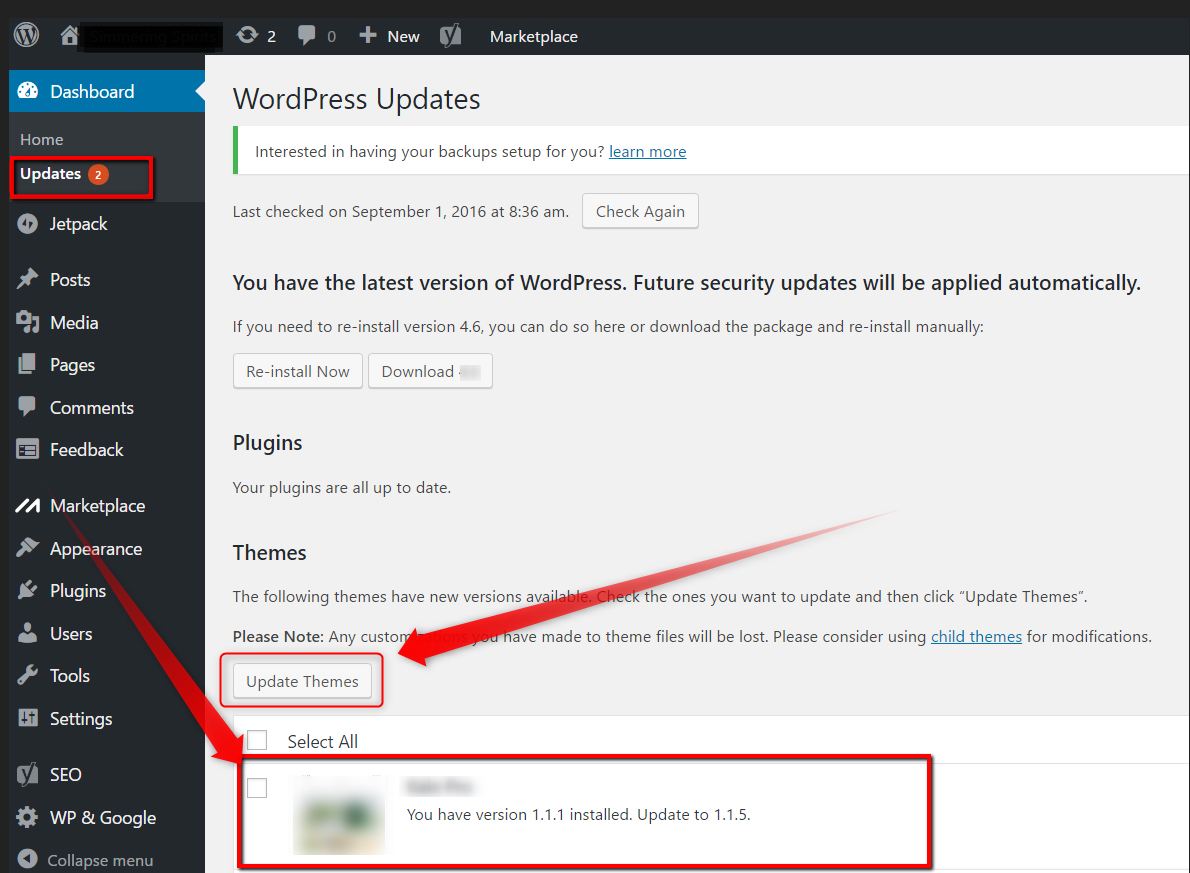
This will update your theme to the latest version currently.
WordPress Theme Updates: Tips and Tricks
Although updates are important, it is advisable to be careful when installing new versions of themes. Sometimes, updates can automatically change some of the settings you rely on and even mess up your entire WordPress setup. Although such cases are rare, it is always a good idea to be couscous when updating your software.
Here are some tips:
- Check whether the update is compatible with your WordPress version.
- Search for comments of other users regarding the latest update. This can give you an overall insight into whether it is risky or not to proceed with the download.
- In case of doubt, reach for customer support and ask them for advice prior to installing the software.
- Experiment with an update on a child theme. This is a handy approach, as it would give you an insight into what the update will change on your site without having to deal with negative consequences.
The Theme updates are important for your proper website functionality, just like a secure and reliable hosting service. If you wish to build a website with elegant design and secure functions, but aren’t sure where to start, then check out our hosting solutions. ZETTAHOST provides a wide range of services among which you will find:
Conclusion
Regular theme maintenance is highly advised, as this helps the proper functionality of your entire website. Along with other things, maintaining your theme includes regular updates. They are important for a few reasons:
- Updates ensure better website security. The main goal of updates is to overcome registered safety and security vulnerabilities. It is quite common for developers to release different kinds of updates and patches that fix such issues.
- Theme updates ensure more flexible compatibility. The second most important reason for updating your theme is that this helps with the smoother and more reliable incorporation with WordPress core and other features such as plugins and widgets (and many, many others in that matter). Sometimes, when the platform itself is updated, issues with compatibility might appear. Oftentimes, updates are focused to fix these problems and ensure the flawless incorporation of themes in WordPress.
- Updates can optimize performance. Updates might as well make some updates to the code and the overall technical aspect of themes and thus making them faster and lighter without sacrificing any of the functionality or features. This is very important, as low loading speeds, as well as a properly functioning website, ensure more traffic and more satisfied customers.
- Updates can bring new features. Oftentimes, updates can install new functionalities and more customization options. Theme designers are often keen on listening to the needs of their clients and thus providing new features to the WordPress themes. The incorporation of such functionalities is made possible with updates.
Related: